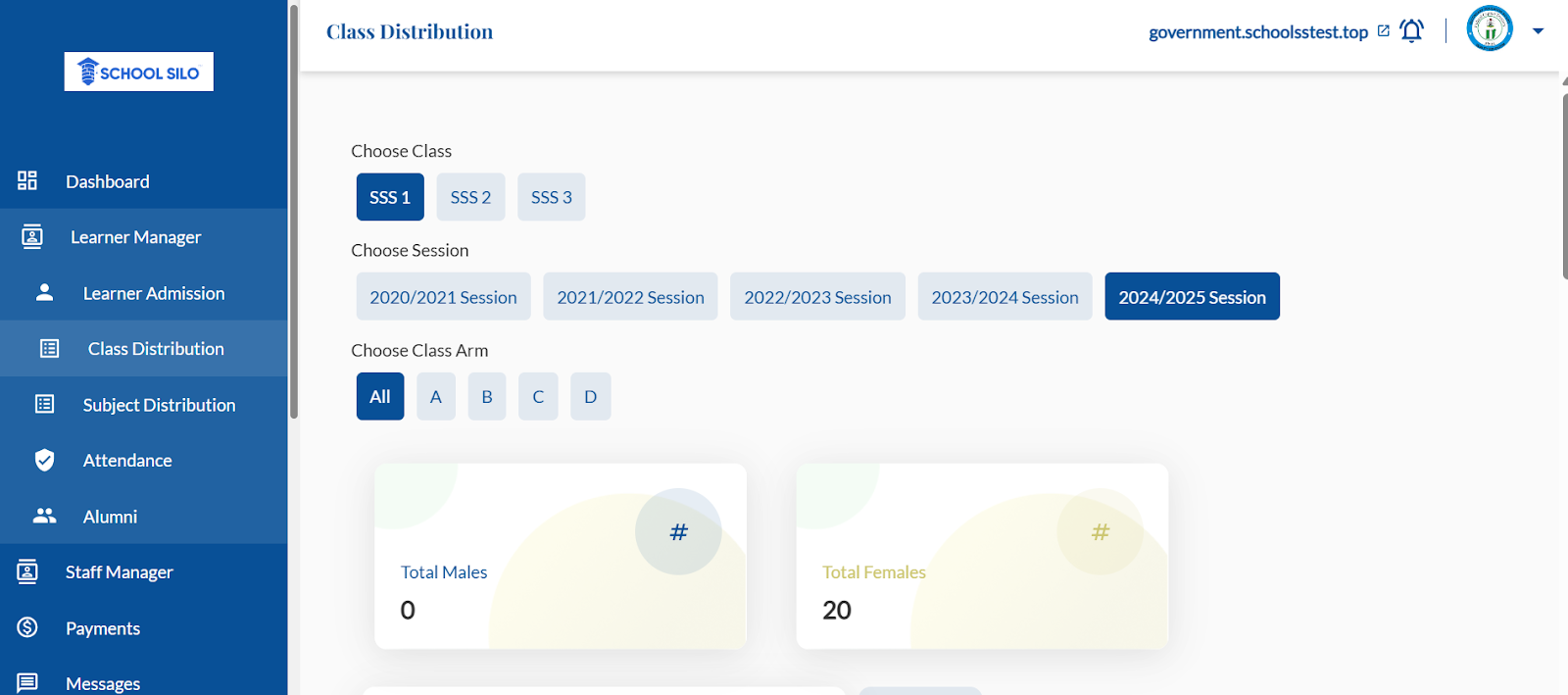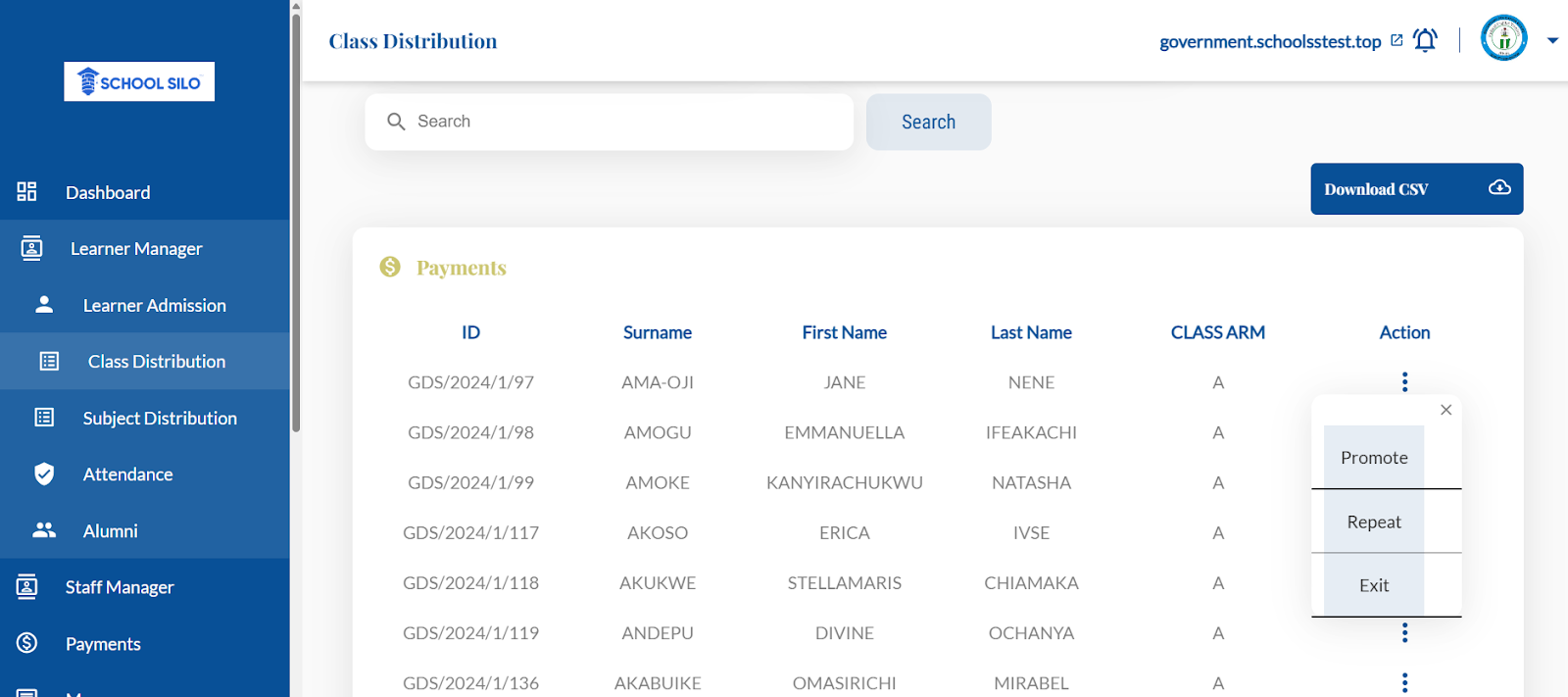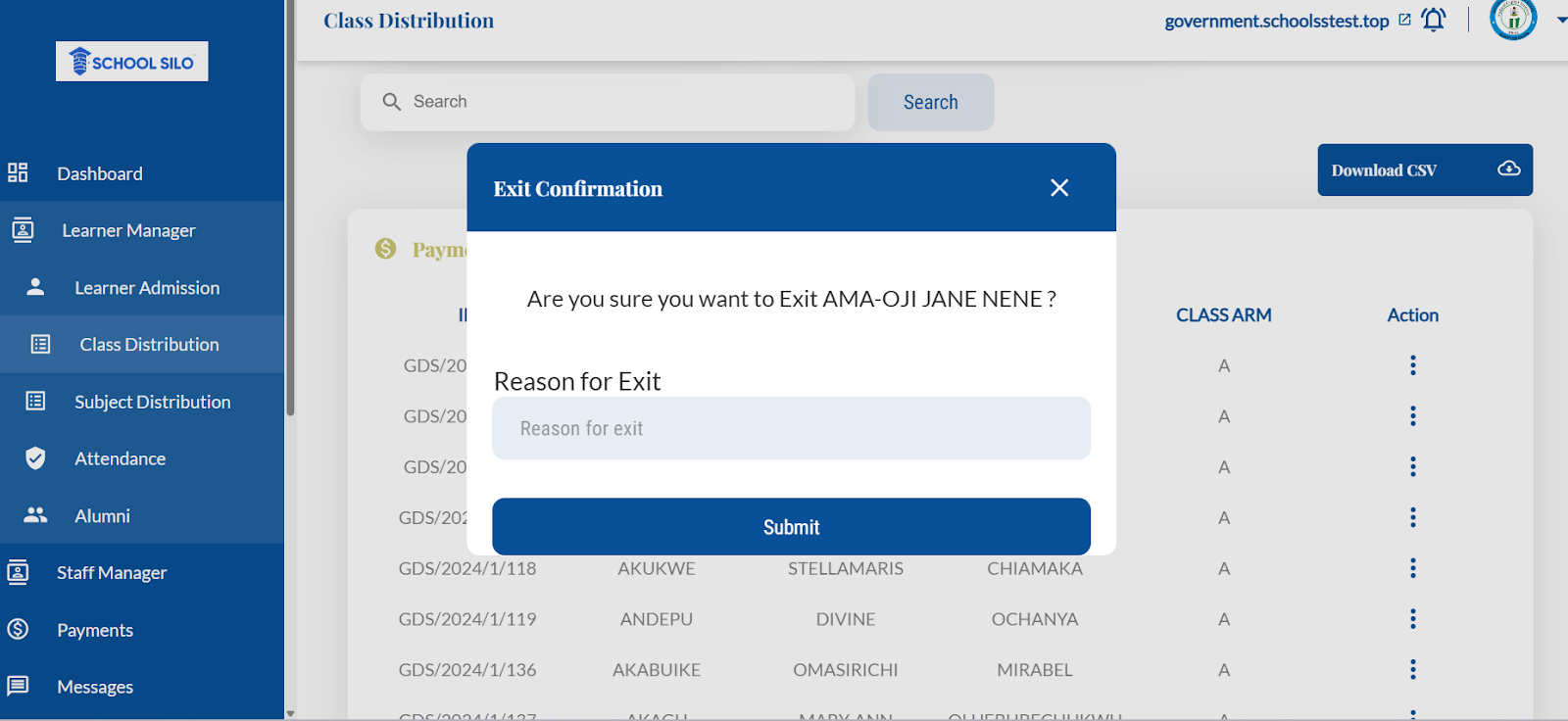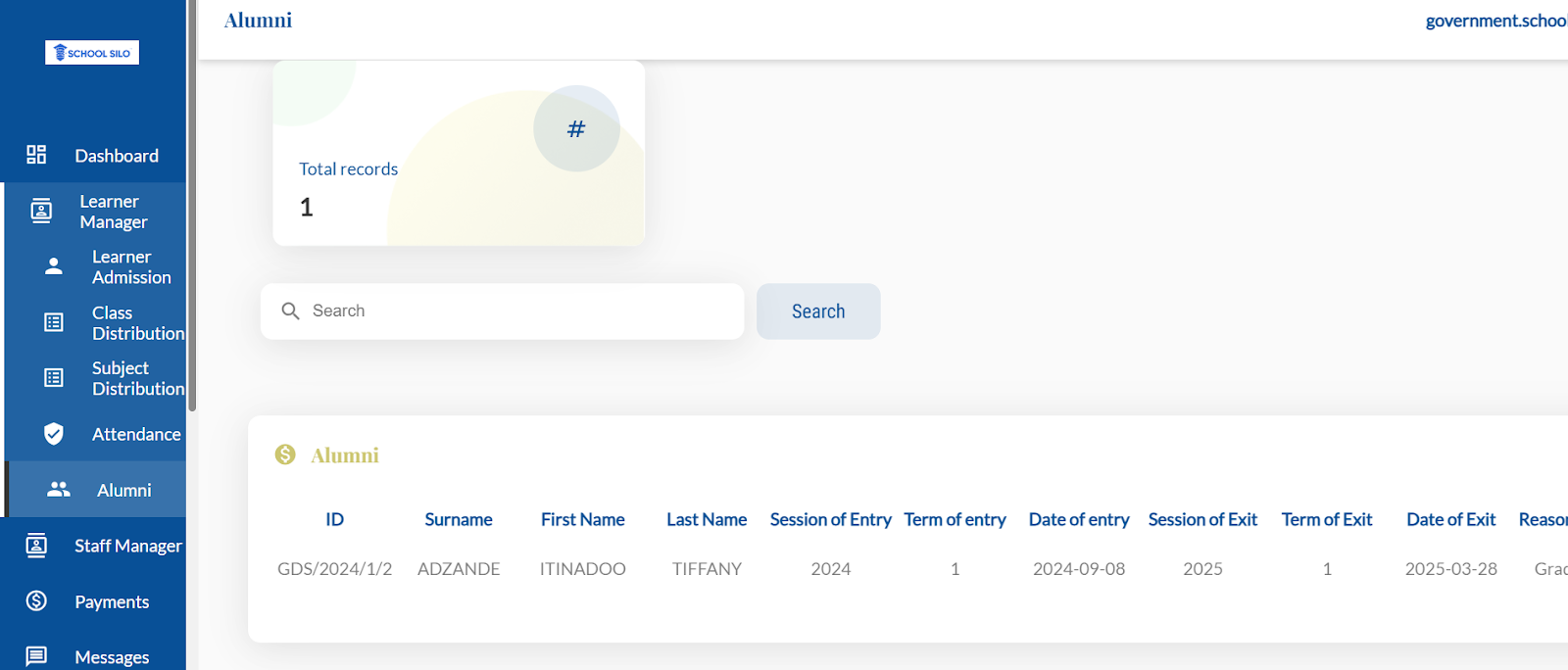Exiting Learner And Viewing The Alumni Records
Sometimes, learners leave your school during the course of a term or at the end of a session. When Learners leave, it is necessary that you have their records kept for the period they attended your school so that at any time in the future, they can access that record for their personal purpose.
The Exit function enables us to migrate a learner who has left the school from an active pupil/student to an alumni. When a learner exits the school, he is no longer an active learner in that school. So, he can only check his results and other records for the period during which he was a learner in that school.
When a learner leaves your school, this is how to exit him -
- Login to your school admin portal
- Click on your Learner Manager and
- Navigate to the Class Distribution Sub-Menu
- Select the current class and class arm of the learner and search through for the learner’s record.
- When you find the learner’s record, click on the action button on the right end to find the Exit Button on the drop down menus.
- Click on the exit button and state the reason for exit as shown below -
- State your reason for exit and submit.
- When you exit a student, the student is moved to the Alumni database of your school.
- To access the Alumni, under the Learner Manager, Click on Alumni Sub-Menu